Since I started developing with PowerShell I’ve been reading and testing several module structures.
In this article I would like to summarize the parts that have really become fixed parts of my modules. I also created a Plaster template that scaffolds the basics outlined in this article.
Project structure
I want to discuss the entire project folder structure because several PowerShell-Project essentials are not placed in the Module that is distributed.
The project consists of several building blocks, some of which could be considered optional:
- The Actual PowerShell Module
- Pester Tests
- Documentation
- Local Builds
- VSCode Settings
- Extra Meta Infomation
This is an example project structure for a module ‘TestModule’:
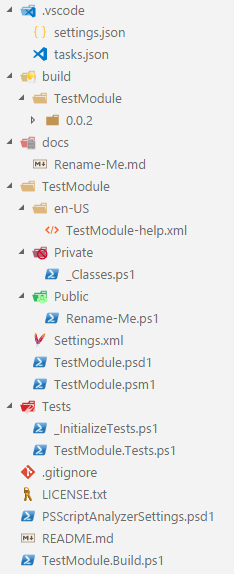
Module Structure
The Module folder structure looks like this:
ProjectFolder/
├── ...
├── ModuleName/
| ├── en-US/
| │ └── ModuleName-help.xml
| ├── Private/
| │ ├── _Classes.ps1
| │ ├── Get-PrivateFunction.ps1
| │ └── ...
| ├── Public/
| │ ├── New-PublicFunction.ps1
| │ └── ...
| ├── Settings.xml
| ├── ModuleName.psd1
| └── ModuleName.psm1
└── ...
Public / Private
Every cmdlet has its own file which has the same name as the function/cmdlet that is defined in it. Each cmdlet-file is then placed in either the Private or Public folder.
The Module file will then read through these folders, dot-source each cmdlet-file, and export those functions/cmdlets for which the file was placed in the Public folder.
# Get public and private function definition files.
# Sort to make sure files that start with '_' get loaded first
$Private = @(Get-ChildItem -Path $PSScriptRoot\Private -Recurse -Filter "*.ps1") | Sort-Object Name
$Public = @(Get-ChildItem -Path $PSScriptRoot\Public -Recurse -Filter "*.ps1") | Sort-Object Name
# Dots source the private files
foreach ($import in $Private) {
try {
. $import.fullName
Write-Verbose -Message ("Imported private function {0}" -f $import.fullName)
} catch {
Write-Error -Message ("Failed to import private function {0}: {1}" -f $import.fullName, $_)
}
}
# Dots source the public files
foreach ($import in $Public) {
try {
. $import.fullName
Write-Verbose -Message ("Imported public function {0}" -f $import.fullName)
} catch {
Write-Error -Message ("Failed to import public function {0}: {1}" -f $import.fullName, $_)
}
}
Export-ModuleMember -Function $Public.BaseName
This approach makes it very easy to see all available cmdlet and making a cmdlet Public or Private is just a matter of moving the file.
Settings
Because sometimes you have a few parameters you want to use throughout your module I setup a Settings.xml which is also processed by the Module file.
# Load Module settings file
try {
$script:SETTINGS = ([xml](Get-Content "$PSScriptRoot\Settings.xml")).Settings
} catch {
throw 'Could not load settings.xml file.'
}
The upside on this approach is that there is no need to change anything in the module file and all parameters are centralized.
Note: It might be better to start using a json-file for this since that is a bit more readable, but for now xml still works for me. Feel free to play around with this and give me your feedback!
en-US
The ModuleName-help.xml under the en-US folder is generated with PlatyPS to supply all your documentation to your users.
Tests
The Test folder and files looks like this:
ProjectFolder/
├── ...
├── Tests/
│ ├── _InitializeTests.ps1
│ ├── Get-PrivateFunction.Tests.ps1
│ ├── Get-PublicFunction.Tests.ps1
│ ├── Get-ModuleName.Tests.ps1
│ └── ...
├── PSScriptAnalyzerSettings.psd1
└── ...
Every cmdlet has its own NameOfCmdlet.Tests.ps1 file that holds all the unit tests for that cmdlet.
_initializeTests
At the start of each .Tests.ps1 file the _InitializeTests.ps1 file is dot-sourced.
. $PSScriptRoot\_InitializeTests.ps1
This way you can define any required Modules and/or parameters in this script.
PSSCriptAnalyzer
One part of the general module tests that can be implemented uses PSScriptAnalyzer to evaluate the quality of your code.
Since you sometimes want to specify some settings a PSScriptAnalyzerSettings.psd1 can be included.
Docs
The Documentation folder and files looks like this:
ProjectFolder/
├── ...
├── docs/
│ ├── Get-PrivateFunction.md
│ ├── Get-PublicFunction.md
│ └── ...
├── ModuleName/
│ ├── en-US/
│ | └── ModuleName-help.xml
│ └── ...
└── ...
These files are initially generated and afterwards updated by PlatyPS. The content of these files is based on any comment based help and the analysis PlatyPS makes of your exported cmdlets.
The external help (ModuleName-help.xml) is generated/updated using the New-ExternalHelp PlatyPS-cmdlet which uses the already generated/updated md-files under the docs folder to create the xml-file that ships with your module.
Build
The Build folder and files looks like this:
ProjectFolder/
├── ...
├── build/
│ ├── ModuleName/
│ | ├── 0.0.2/
│ | | ├── en-US/
│ | | | └── ModuleName-help.xml
│ | | ├── Private/
│ | | | ├── Get-PrivateFunction.ps1
│ | | | └── ...
│ | | ├── Public/
│ | | | ├── Get-PublicFunction.ps1
│ | | | └── ...
│ | | ├── ModuleName.psd1
│ | | ├── ModuleName.psm1
│ | | └── Settings.xml
│ | ├── 0.0.3/
│ | | └── ...
│ | └── ...
│ └── ...
├── ModuleName.Build.ps1
├── appveyor.yml
└── ...
InvokeBuild
For all building tasks I use InvokeBuild. I never really looked at psake because I’ve always been happy with the InvokeBuild functionality.
I also like the .Build.ps1 file name structure which has a nice similarity to the way Pester works.
Note: If you know any reasons to choose psake over InvokeBuild feel free to give me your feedback!
Appveyor
For some projects I use Appveyor to build and publish my modules. The appveyor.yml file lets you orchestrate this process.
VSCode
The VSCode folder and files looks like this:
ProjectFolder/
├── ...
├── .vscode/
│ ├── settings.json
│ └── tasks.json
└── ...
Since I only use VSCode to develop my PowerShell projects the .vscode folder has become a standard addition to any project.
The great thing is that you can enforce a few rules for everyone in the project using the settings.json:
{
// TABS not spaces!
"editor.tabSize": 4,
"editor.insertSpaces": false,
// PowerShell formatting
"powershell.codeFormatting.preset": "OTBS",
// When enabled, will trim trailing whitespace when you save a file.
"files.trimTrailingWhitespace": true
}
Meta
Every project has a few meta-files that define the what, who, how, and why. These are the files I usually include:
ProjectFolder/
├── ...
├── .gitignore
├── LICENSE.txt
├── README.md
└── ...
README
Just like it is essential you document your module it is also important you describe what the goal of your project is.
Also try to include a quick ‘Getting Started’ guide that has a step-by-step guide to assist people in getting a quick POC.
LICENSE
Think about how people will interact with your project and what they could do with the code.